How to Play Split Screen in Fortnite
- Performance Gaming

- Jul 6, 2024
- 5 min read
Fortnite, developed by Epic Games, is one of the most popular Battle Royale games in the world. The split-screen feature enhances the gaming experience by allowing two players to play together on the same console. This local co-op mode is perfect for friends and family members who want to join forces and enjoy the game together. By sharing a screen, players can collaborate more effectively, strategize in real-time, and support each other during intense battles. Whether you're competing in Duos or Squads, split screen brings a unique dynamic to the gameplay, making every match more engaging and social. Additionally, this feature is particularly beneficial for households with limited gaming setups, as it eliminates the need for multiple consoles or gaming spaces. It encourages teamwork and communication, as players must work closely to survive and succeed. Despite the reduced screen size, the excitement of playing side-by-side can significantly enhance the overall Fortnite experience, creating memorable moments and fostering a sense of camaraderie.
How to Set Up Fortnite Split Screen
Setting up split screen in Fortnite is straightforward. Follow these steps to get started:
Head to the Main Lobby: Start Fortnite and navigate to the main lobby using the main player's account.
Turn on the Second Controller: Switch on the second controller and log into the second player's account when prompted.
Log in Player Two: At the bottom of your screen, you'll see an option to press your console's corresponding Triangle (PlayStation) or Y (Xbox) button to log in Player Two.
Join the Lobby: Once logged in, both players should appear in the lobby area of the game.
That's it! You are now ready to enjoy split screen Fortnite.
Compatible Consoles for Fortnite Split Screen
Currently, Fortnite split screen is available on the following consoles:
PlayStation 4 (PS4)
PlayStation 5 (PS5)
Xbox One
Xbox Series X/S
These platforms offer a seamless split screen experience, allowing friends and family to enjoy Fortnite together on a single console. PlayStation and Xbox consoles are known for their robust hardware capabilities, which ensure smooth gameplay even in split screen mode. The PS5 and Xbox Series X/S, with their advanced processing power and high-resolution graphics, provide an especially impressive experience, minimizing lag and enhancing visual clarity. While many fans have eagerly anticipated split screen support for Nintendo Switch and PC, Epic Games has not yet announced plans to expand the feature to these platforms. The unique portability of the Switch and the powerful customization options available on PCs make them ideal candidates for future updates. Until then, players on PlayStation and Xbox consoles can continue to enjoy the distinct advantage of local co-op gameplay. If any new developments arise, we will ensure that you are promptly informed.
Modes Available in Fortnite Split Screen
Fortnite split screen mode can be used in the following game modes: Duos allows you to team up with your partner and compete against other pairs in the Battle Royale, offering a chance to refine your teamwork skills and strategize together for an edge in combat. In Squads, you can join forces with other players to form a squad, creating a dynamic team environment where coordination and communication are key to taking on other teams successfully. The Creative mode lets you and your split screen partner unleash your imagination, building and exploring custom worlds that can range from simple structures to complex, interactive environments. Limited Time Modes (LTMs) provide variety and excitement with special event modes that rotate periodically, offering unique challenges and rewards that keep the gameplay fresh and engaging. Save the World, Fortnite's PvE mode, allows you to work together to fend off waves of enemies, combining your skills and strategies to survive and progress through increasingly difficult levels. While playing split screen, both players will have separate inventories, meaning you will need to collect and manage your own items, which adds an additional layer of strategy as you plan and coordinate resource gathering and usage to support your team's overall success.
Split Screen Tips for Better Gameplay
Playing Fortnite in split screen mode can be a lot of fun, but it also presents some challenges. Here are some tips to help you make the most of your split screen experience:
Prioritize Teamwork and Communication: Since the screen is divided, in-game awareness can be affected. Constantly communicate with your partner to relay important information and coordinate your strategies.
Choose Your Screen Orientation: By default, split screen is displayed horizontally. You can change this to a vertical split if you prefer. Experiment with both orientations to see which one works best for you.
Stay Aware of Glitches: Occasionally, split screen mode may experience glitches, such as a player's inventory taking up the entire screen. This is more common on older consoles like the PS4. If you encounter such issues, restarting the game often resolves them.
Optimize Your Settings: Adjust your console and in-game settings to enhance your split screen experience. This includes brightness, sensitivity, and other visual settings.
Troubleshooting Common Split Screen Issues
While playing Fortnite in split screen mode, you might encounter some common issues. Here’s how to troubleshoot them:
Player Disconnection: If one player is disconnected, the game session will end. Ensure both controllers are charged and have a stable connection to avoid disruptions.
Lag and Performance Issues: Split screen mode can be more demanding on your console. Close any background applications and ensure your console is well-ventilated to prevent overheating.
Login Problems: If you face issues logging in Player Two, restart the game and try again. Ensure both players are using valid Epic Games accounts.
Inventory Glitches: If a player’s inventory is causing display issues, try switching screen orientations or restarting the game.
Future Updates for Split Screen on Switch and PC
As of now, Epic Games has not confirmed if or when split screen will be available on Nintendo Switch and PC. The feature initially launched for PlayStation and Xbox consoles, and there has been no official announcement regarding its expansion to other platforms. However, considering the popularity of both the Nintendo Switch and PC among Fortnite players, it's reasonable to anticipate that Epic Games is evaluating the feasibility and potential challenges of implementing split screen on these platforms. The technical differences and capabilities between consoles and PCs, such as varying hardware configurations and user interfaces, may be factors that Epic Games is currently addressing. Moreover, the development team has a history of regularly updating the game with new features and improvements based on community feedback, suggesting that if there is significant demand, they might prioritize this addition in future updates. Stay tuned for updates from Epic Games, and we will keep this page updated with any new information.
Mastering Fortnite Split Screen for Ultimate Fun
Playing Fortnite in split screen mode is a great way to enjoy the game and the latest item shop skins with friends and family on the same console. By following the steps outlined in this guide, you can easily set up and start playing in split screen mode. Remember to communicate effectively, optimize your settings, and be aware of potential glitches to ensure the best possible gaming experience. Whether you're teaming up in Duos, Squads, or enjoying creative modes together, split screen adds a new dimension to your Fortnite gameplay. Keep an eye out for future updates from Epic Games regarding the availability of split screen on other platforms, and happy gaming! By following this comprehensive guide, you should have no trouble setting up and enjoying Fortnite in split screen mode. Whether you’re a seasoned player or new to the game, this feature can provide hours of fun with your friends and family.
Product Title
16 px collapsible text is perfect for longer content like paragraphs and descriptions. It’s a great way to give people more information while keeping your layout clean. Link your text to anything, including an external website or a different page. You can set your text box to expand and collapse when people click, so they can read more or less info.
$320
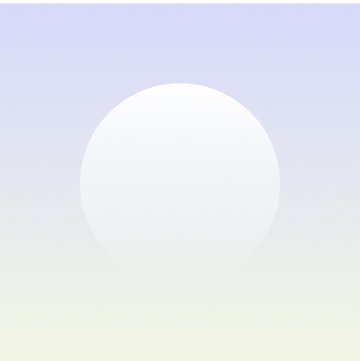
Product Title
16 px collapsible text is perfect for longer content like paragraphs and descriptions. It’s a great way to give people more information while keeping your layout clean. Link your text to anything, including an external website or a different page. You can set your text box to expand and collapse when people click, so they can read more or less info.
$900
Product Title
16 px collapsible text is perfect for longer content like paragraphs and descriptions. It’s a great way to give people more information while keeping your layout clean. Link your text to anything, including an external website or a different page. You can set your text box to expand and collapse when people click, so they can read more or less info.
$560





























