Warzone Mobile Controller Support: Mastering Gameplay with Your Preferred Controller
- Performance Gaming

- Mar 21, 2024
- 3 min read

Are you eager to enhance your Warzone Mobile experience with a controller? Delve into the intricacies of Warzone Mobile's controller compatibility and elevate your gaming prowess. From connecting PlayStation and Xbox controllers to embracing the Backbone controller, here's your comprehensive guide to optimizing your Warzone Mobile gameplay and claim your Operation Day Zero rewards. .
Exploring Warzone Mobile Controller Compatibility

Warzone Mobile embraces seamless integration with various controllers, offering players the freedom to choose their preferred gaming interface. Whether you favor the tactile feedback of a PlayStation controller or the ergonomic design of an Xbox controller, Warzone Mobile caters to diverse gaming preferences. With comprehensive controller support, including renowned options like the PlayStation 5 DualSense and Xbox Elite Controllers, Warzone Mobile ensures an immersive gaming experience for all players.
Customizable Controls for Personalized Gameplay
One of the highlights of Warzone Mobile is its customizable controls, empowering players to tailor their gaming experience to suit their preferences fully. From adjusting the Heads-Up Display (HUD) to fine-tuning controller settings, Warzone Mobile offers unparalleled flexibility in optimizing gameplay. Additionally, players can optimize graphical options to prioritize performance, graphics quality, or strike a balanced blend for an optimal gaming experience.
Connecting Your Controller: A Step-by-Step Guide

Connecting your preferred controller to Warzone Mobile is a straightforward process, requiring only a few simple steps to unleash its full potential. Whether you opt for an Xbox, PlayStation, or Backbone controller, follow these steps to seamlessly pair your device and elevate your Warzone Mobile gameplay:
1. How to Connect an Xbox Controller to Warzone Mobile
Activate pairing mode on your Xbox controller by pressing and holding the pair button located on the top of the controller for three seconds.
Navigate to the Bluetooth settings on your mobile device and ensure that Bluetooth functionality is enabled.
Locate "Xbox Wireless Controller" within your mobile's Bluetooth settings and initiate the pairing process.
Launch Warzone Mobile on your device and press any button on the controller while on the main menu.
Upon successful connection, a prompt confirming "Controller Connected" will appear, signaling readiness to embark on your Warzone Mobile journey with your Xbox controller.
2. How to Connect a PlayStation Controller to Warzone Mobile
Activate pairing mode on your PlayStation controller by simultaneously pressing the create/share button and the PS Logo button until the light bar begins to blink.
Enable Bluetooth on your mobile device and access the Bluetooth settings to search for new devices.
Identify either "DualSense" or "DualShock" Wireless controller within the available devices list, provided it has not been previously connected.
Establish a connection with the controller and launch Warzone Mobile on your device.
Confirm successful connection by pressing any button on the controller while on the home screen, prompting the appearance of the "Controller Connected" message.
3. How to Connect a Backbone Controller to Warzone Mobile
Begin by downloading the Backbone app on your mobile device from the respective app store.
Connect your Backbone controller to your mobile device as instructed within the Backbone app setup process.
Upon completion of the setup, launch Warzone Mobile, and prepare to immerse yourself in an unparalleled gaming experience facilitated by the Backbone controller.
Elevate Your Warzone Mobile Experience with Customizable Controls
With full controller support and customizable controls, Warzone Mobile revolutionizes mobile gaming by providing an immersive and tailored gameplay experience. Whether you're battling adversaries on Verdansk or engaging in intense multiplayer matches, the versatility of controller compatibility enhances your gaming experience, ensuring maximum enjoyment and competitive edge in the world of Warzone Mobile.
Product Title
16 px collapsible text is perfect for longer content like paragraphs and descriptions. It’s a great way to give people more information while keeping your layout clean. Link your text to anything, including an external website or a different page. You can set your text box to expand and collapse when people click, so they can read more or less info.
$320
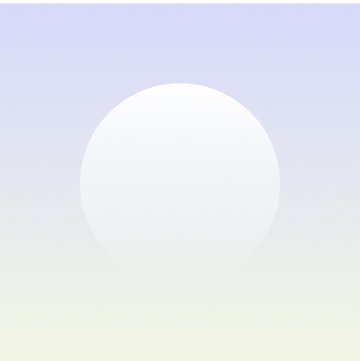
Product Title
16 px collapsible text is perfect for longer content like paragraphs and descriptions. It’s a great way to give people more information while keeping your layout clean. Link your text to anything, including an external website or a different page. You can set your text box to expand and collapse when people click, so they can read more or less info.
$900
Product Title
16 px collapsible text is perfect for longer content like paragraphs and descriptions. It’s a great way to give people more information while keeping your layout clean. Link your text to anything, including an external website or a different page. You can set your text box to expand and collapse when people click, so they can read more or less info.
$560






















