Best FOV Settings in Warzone Season 4 Reloaded for Console and PC Players
- Performance Gaming

- Jul 13, 2024
- 5 min read
In the adrenaline-fueled world of Battle Royale (BR) games like Call of Duty: Warzone, every advantage counts. One crucial setting that can significantly impact your gameplay is the Field of View (FOV). Whether you're a console player mastering the sticks or a PC enthusiast with pinpoint accuracy, finding the optimal FOV setting can mean the difference between victory and defeat. In this guide, we'll dive into the best FOV settings tailored for both controller and mouse and keyboard players in Warzone Season 4 Reloaded.
Enhancing Your Awareness with FOV in Warzone
Understanding Field of View (FOV) in Warzone is crucial for optimizing your gameplay experience. By adjusting your FOV settings, you can expand your visual awareness, enabling you to detect threats from wider angles and react more swiftly to changing battlefield conditions. For console players, a balanced FOV between 95 and 110 strikes the right chord, offering an expanded view without compromising target clarity or aim assist effectiveness. On the other hand, PC players wielding mouse and keyboard setups benefit from a slightly wider FOV range of 105 to 115, enhancing their ability to make precise adjustments while maintaining optimal visibility. It's essential to fine-tune your FOV settings based on your hardware capabilities; higher FOV settings can tax older PCs, potentially impacting performance. By finding the optimal FOV setting and understanding its impact, you can significantly improve your situational awareness and overall performance in Warzone Season 4 Reloaded.
Best FOV Settings for Controller Players
For console players utilizing controllers, achieving the perfect FOV balance is pivotal. It directly impacts your ability to maintain accuracy while enhancing your awareness of the battlefield dynamics:
Recommended FOV Range: Setting your FOV between 95 and 110 strikes an optimal balance. This range widens your peripheral vision sufficiently to spot threats from various angles, crucial in fast-paced engagements.
Avoiding Extreme Settings: It's advisable to steer clear of maxing out your FOV to 120. While it offers a broader view, it can potentially shrink distant targets on your screen, making them harder to hit accurately, especially with aim assist functionalities in play.
ADS and Weapon FOV: Choosing 'Affected' for ADS (Aim Down Sight) and 'Wide' for Weapon FOV settings proves advantageous. This configuration allows you to maintain clear visibility of your surroundings while minimizing the obstruction caused by your weapon's model on screen.
Best FOV Settings for Mouse and Keyboard Players
PC enthusiasts utilizing mouse and keyboard setups enjoy heightened precision, which translates into tactical advantages in Warzone Season 4 Reloaded:
Recommended FOV Range: Aim for a FOV setting between 105 and 115. This broader field of view not only aids in detecting distant foes but also allows for meticulous adjustments during engagements. Players can effectively scan larger areas without compromising the clarity necessary for precise aiming.
ADS Options: For general gameplay, 'Affected' ADS FOV is recommended. This setting maintains the chosen FOV value even when aiming down sights, ensuring that players retain a clear view of their surroundings while minimizing visual recoil. Alternatively, opting for 'Independent' ADS FOV zooms in during aiming, which can facilitate pinpoint accuracy after spotting targets with a wider FOV.
Wide Weapon FOV: Enabling this option shrinks the visual footprint of your weapon on-screen, granting players an unobstructed view of their environment. This configuration is particularly advantageous in fast-paced encounters where quick target acquisition is paramount.
By customizing FOV settings tailored to the capabilities of mouse and keyboard setups, players can optimize their visual awareness and precision aiming in Warzone, gaining a strategic edge over adversaries across Verdansk's dynamic landscapes.
Mastering Warzone FOV Settings for Enhanced Gameplay Experience
Changing your Field of View (FOV) settings in Warzone is a user-friendly process that can significantly enhance your gameplay experience. Once you've launched Warzone and accessed the main menu, follow these steps: Navigate to Settings, then select the Graphics tab. Within the View section, you'll find the FOV slider. This slider allows you to seamlessly adjust your FOV to suit your playstyle and hardware setup, whether you're on console or PC. The accessibility of the FOV slider across all platforms ensures that every Warzone player can tailor their visual settings without difficulty. Fine-tuning your FOV not only expands your field of vision, potentially revealing hidden adversaries and strategic opportunities, but also plays a crucial role in optimizing performance based on your PC's capabilities. By experimenting with different FOV settings, you can find the perfect balance between clarity and performance, empowering you to dominate the battlefield in Warzone Season 4 Reloaded.
FOV Impact on PC Performance: Optimization Tips and Insights
The impact of Field of View (FOV) settings on your PC's performance in Warzone can be significant, especially for those using older or less powerful hardware. When you increase your FOV setting, your PC needs to render a wider field of view, which includes more graphical details and environmental elements on your screen. This increased workload can strain the CPU and GPU, leading to lower frame rates and potential lag spikes. If you notice your PC struggling after adjusting FOV, a practical solution is to lower it to under 100. This adjustment reduces the amount of information the game needs to process and display, thereby alleviating strain on your hardware and improving overall gameplay smoothness. Finding the right balance between FOV and performance is crucial for optimizing your Warzone experience, ensuring you can play competitively without compromising on visual clarity or responsiveness.
Maximizing Precision: Choosing Between 'Affected' and 'Independent' ADS FOV
Understanding the distinction between 'Affected' and 'Independent' ADS FOV settings is crucial for optimizing your Warzone gameplay. 'Affected' ADS FOV preserves your selected Field of View even while aiming down sights, ensuring consistent clarity and minimizing visual recoil. This setting is ideal for players who prioritize maintaining a broad view of the battlefield without sacrificing aiming precision. On the other hand, 'Independent' ADS FOV zooms in when aiming, enhancing your ability to target enemies precisely after using a wider FOV to scout and locate threats from a distance. This option suits players who prefer a more focused view when engaging in gunfights, enabling quicker target acquisition and accurate shots during intense combat situations.
Enhance Your Warzone Strategy with Optimized Gameplay Tips
To maximize your advantage in Warzone, integrating optimized FOV settings with other crucial aspects of gameplay can significantly elevate your performance. Fine-tuning your controller sensitivity and button layout ensures precise aiming and swift response times, crucial for outmaneuvering opponents in intense firefights. Utilizing sound cues effectively enhances situational awareness, allowing you to pinpoint enemy positions and anticipate movements across Verdansk's varied terrain. Additionally, selecting perks and loadouts tailored to your playstyle further enhances tactical flexibility and combat effectiveness, whether you prefer aggressive assaults or strategic positioning. By harmonizing these elements, you create a gameplay experience that maximizes your potential for success in every engagement.
Unlock a Competitive Edge with Optimized FOV Settings in Warzone Season 4 Reloaded
Mastering the best FOV settings in Warzone Season 4 Reloaded is crucial for gaining a competitive edge, regardless of your platform or input device. By fine-tuning your FOV, you not only expand your field of vision to spot enemies more effectively but also ensure that your hardware performance remains optimal. Balancing visibility with performance is key; choosing a wider FOV can enhance situational awareness, but it's essential to monitor how it impacts your PC's capability, especially on older systems. Additionally, understanding the nuances between 'Affected' and 'Independent' ADS FOV settings empowers you to tailor your aiming experience to suit your playstyle. Whether you prefer a consistent view or a zoomed-in precision aim, these adjustments can significantly elevate your gameplay, allowing you to dominate the battlefield with confidence and precision.
Product Title
16 px collapsible text is perfect for longer content like paragraphs and descriptions. It’s a great way to give people more information while keeping your layout clean. Link your text to anything, including an external website or a different page. You can set your text box to expand and collapse when people click, so they can read more or less info.
$320
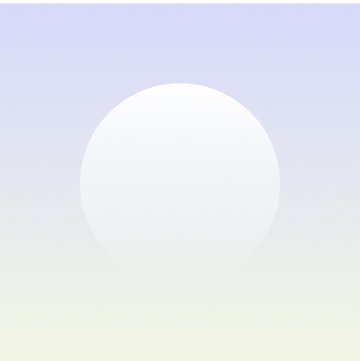
Product Title
16 px collapsible text is perfect for longer content like paragraphs and descriptions. It’s a great way to give people more information while keeping your layout clean. Link your text to anything, including an external website or a different page. You can set your text box to expand and collapse when people click, so they can read more or less info.
$900
Product Title
16 px collapsible text is perfect for longer content like paragraphs and descriptions. It’s a great way to give people more information while keeping your layout clean. Link your text to anything, including an external website or a different page. You can set your text box to expand and collapse when people click, so they can read more or less info.
$560




























